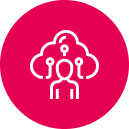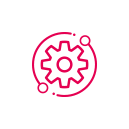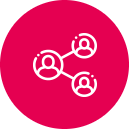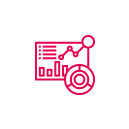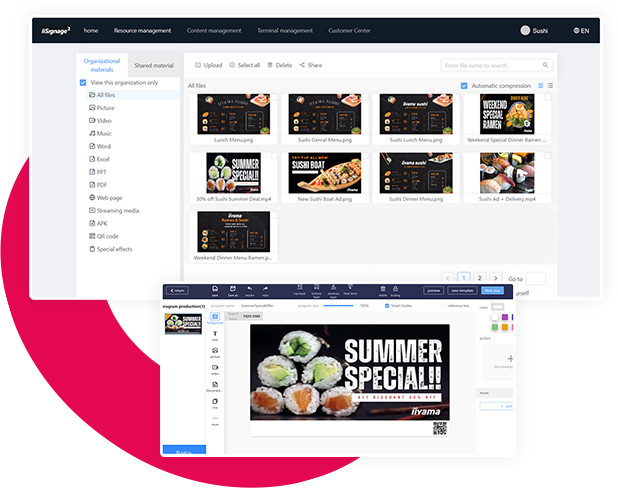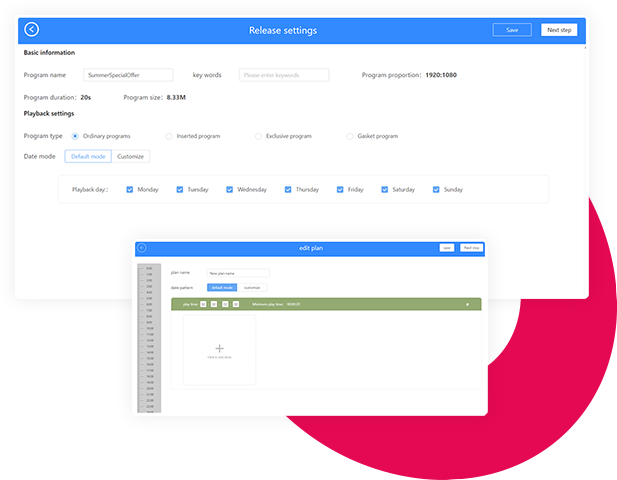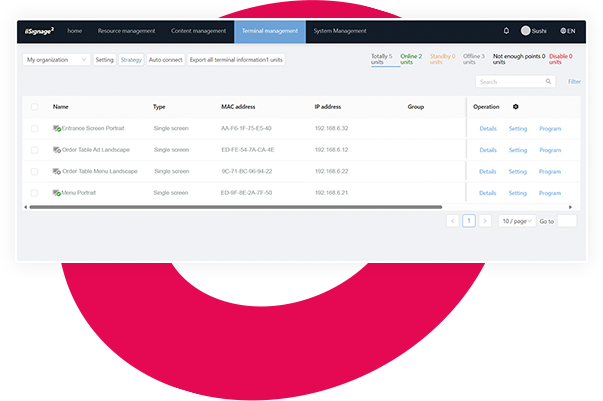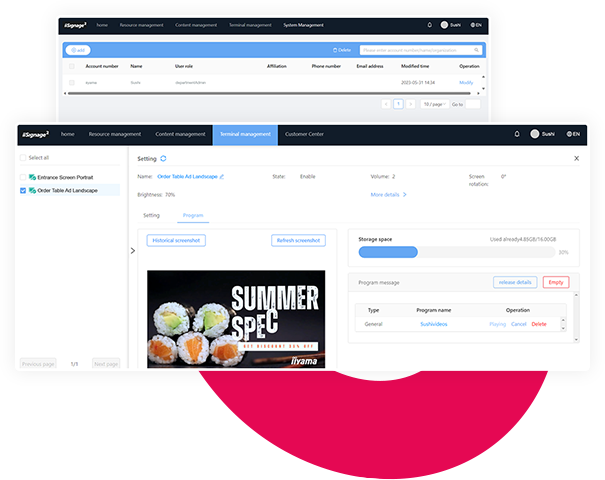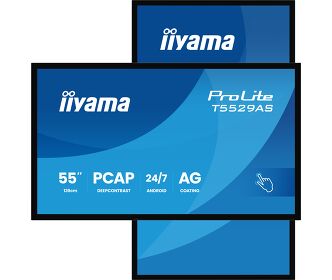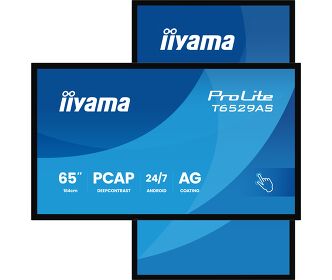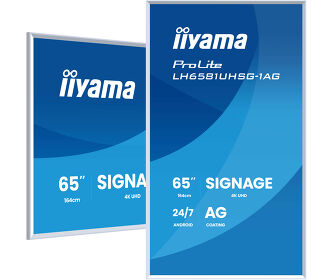What is iiSignage² ?
This Content Management System (CMS) gives you total control of your messaging and adverting on your iiyama LFD, remotely and safely. iiSignage² uses 80, 443 and 19527 ports (UTC/UDP traffic).The iiSignage² servers are hosted by Google and located in the Netherlands.