

Subscribe to our newsletter
Keep up #withiiyama
You have successfully subscribed to our newsletter.
USB-C DOCK Solution
One dock to rule them all
A USB-C dock allows you to connect your laptop to a monitor using just one cable. This single cable handles charging, wired network connection, and sending the laptop’s display signal to the monitor. You can also connect a second monitor and plug in peripherals like a mouse, keyboard, or webcam—all through the same USB-C dock in your monitor.
Note: Functions depend on your laptop's USB-C support.


Signal is sent from the laptop to the monitor.

Monitor serves as a charger for the laptop.

Laptop is automatically connected to a wired network.

This video explains how a USB-C dock simplifies connecting a laptop to a monitor. It demonstrates how a single cable can power the laptop, connect it to the internet, and transmit the display signal to the monitor.
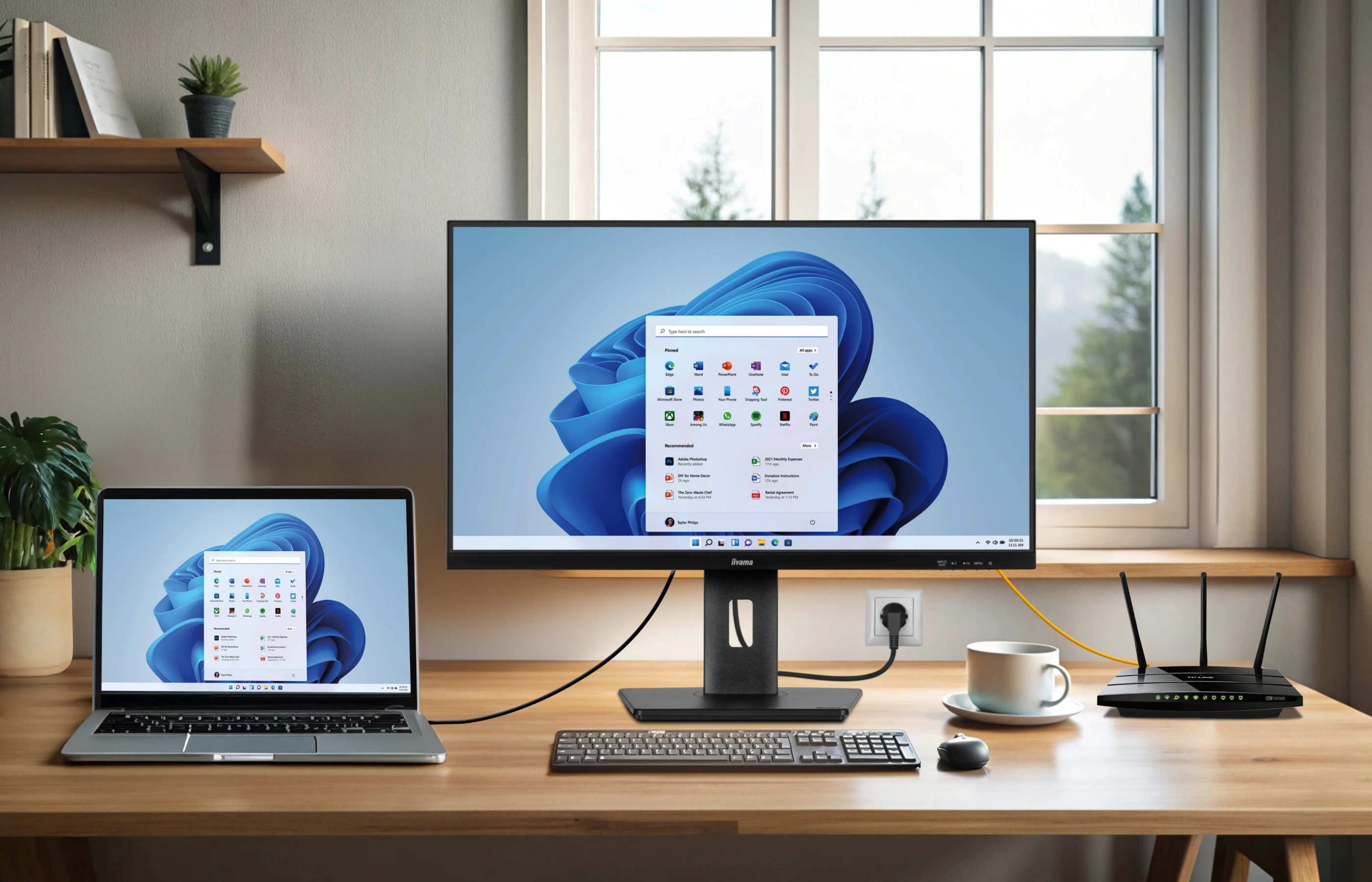

The USB-C cable delivers 65 watts of power to charge your laptop and other devices, eliminating the need for bulky power supplies. It also transfers data quickly, ensuring high-quality audio and video without losing colour accuracy or refresh rates—all through a single cable.


The USB-C connector is reversible, so it plugs in easily every time. No more worrying about bent or broken ports because of incorrect alignment.


Daisy chain is a wiring scheme in which multiple devices are wired together in sequence or in a ring, like a garland of daisy flowers. It lets you connect multiple monitors in a sequence using one USB-C cable. This setup makes multitasking easier by allowing you to organize different tasks across multiple screens without the need for additional docking stations or complex laptop configurations.

A monitor with a USB-C dock becomes a central hub where your laptop connects to all peripherals like keyboards, mice, and printers. This reduces cable clutter and makes setup simple—just plug in and start working.
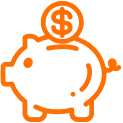
Monitors equipped with a USB-C dock combine multiple functions into a single connector, replacing the need for various cables and expensive external docking stations.
1. Signal from the laptop sent to the monitor via USB-C
2. Laptop powered from the monitor via USB-C
3. Laptop connected to LAN via USB-C
For more setups please download the white paper:

Does my laptop support USB-C dock functionality?
Dock functionalities depend on your notebook USB-C support level. Check your laptop’s user guide/helpdesk to ensure if DP Alt Mode and/or Power Delivery are supported.
Can I connect my Tablet / Phone through USB-C?
Yes this is possible, screen resolution however is limited to Tablet/Phone screen ratio. Mouse and Keyboard can be connected through the USB-HUB. We cannot guarantee it will work on all devices as it highly depends on Phone / Tablet supported functions. iPad Pro is tested and will work, the resulting image will mirror iPad with same aspect ratio.
Will the monitor charge my laptop regardless of its power requirements?
The monitor can deliver between 65W and 96W, depending on the model. If your laptop requires more power, we recommend using the power supply originally provided with it.
For more answers, please download the white paper: